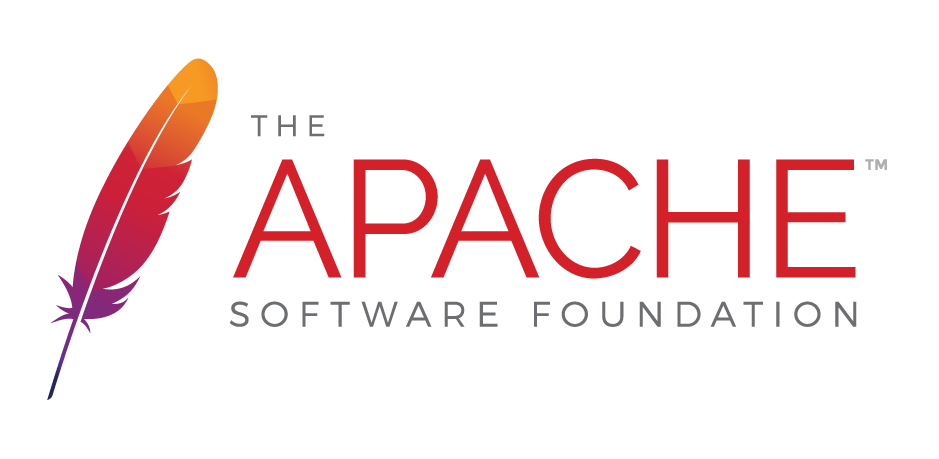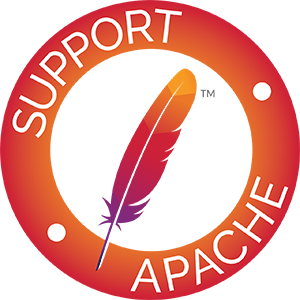Azure Storage Service: Getting Started Guide
- Sign up for an Azure Account
- Get your account and key
- Login to the Microsoft Azure Portal. The new portal is in preview stage and hence instructions are not aligned with it.
- Click ‘New’, ‘Data Servies’, ‘Storage’ and ‘Quick Create’.
- Enter the Storage Account Name. Make sure the account is available and then click Create
- This is your Storage account name you use in jclouds.
- Under the main Azure screen, you should see Cloud Storage and the service you setup; Click on that.
- Click on ‘Manage Access Keys’ at bottom of the page and copy Primary Access Key.
- Primary Access Key is the key you use in jclouds
- Ensure you are using a recent JDK 6
- Setup your project to include
azureblob- Get the dependency
org.apache.jclouds.provider/azureblobusing jclouds Installation.
- Get the dependency
- Setup your project to include ‘guava’. Include following dependency to jclouds Installation. Update the version mentioned in dependency below to the latest available version.
com.google.guava guava 16.0 - Start coding. Replace values in angular brackets <> with actual values.
import org.jclouds.blobstore.*;
import org.jclouds.ContextBuilder;
import org.jclouds.blobstore.domain.*;
import org.jclouds.azureblob.*;
import com.google.common.io.*;
import java.io.*;
String storageAccountName = "<Your storage account name>";
String storageAccountKey = "<Your storage account primary access key>";
String containerName = "<Your container name>";
String blobFullyQualifiedFileName = "<Fully qualified filename>";
String blobName = "<Your blob name>";
// Get a context with amazon that offers the portable BlobStore api
BlobStoreContext context = ContextBuilder.newBuilder("azureblob")
.credentials(storageAccountName, storageAccountKey)
.buildView(BlobStoreContext.class);
// Access the BlobStore
BlobStore blobStore = context.getBlobStore();
// Create a Container
blobStore.createContainerInLocation(null, containerName);
// Create a blob.
ByteSource payload = Files.asByteSource(new File(blobFullyQualifiedFileName));
Blob blob = context.getBlobStore().blobBuilder(blobName)
.payload(payload) // or InputStream
.contentLength(payload.size())
.build();
// Upload the Blob
blobStore.putBlob(containerName, blob);
// When you need access to azureblob-specific features, use the provider-specific context
AzureBlobClient azureBlobClient = context.unwrapApi(AzureBlobClient.class);
Object object = azureBlobClient.getBlobProperties(containerName, blobName);
System.out.println("Object: " + object);
context.close();To use Azure Active Directory with Azure Blob storage, follow these steps:
- Setup Azure CLI
- Create a new Azure App:
az ad app create --display-name <name> --password <password> - Create a new service principal:
az ad sp create --id <Application-id> - Assign a Storage Blob Data Contributor role to the app:
az role assignment create --role "Storage Blob Data Contributor" --assignee <service principal ID> - Lookup the tenant ID:
az account show
In step 2, note the Azure Application ID returned. It will be used to create the service principal. In step 3, note the service principal ID returned – it is required in step 4 to assign the role so that the service principal can access the storage account.
Now you can use Azure Blob using Azure AD authentication. The required properties are:
jclouds.azureblob.auth=azureAdjclouds.identity=<service principal ID>jclouds.credential=<service principal password>jclouds.azureblob.tenantId=<tenant ID>jclouds.azureblob.account=<Azure Blob storage account>